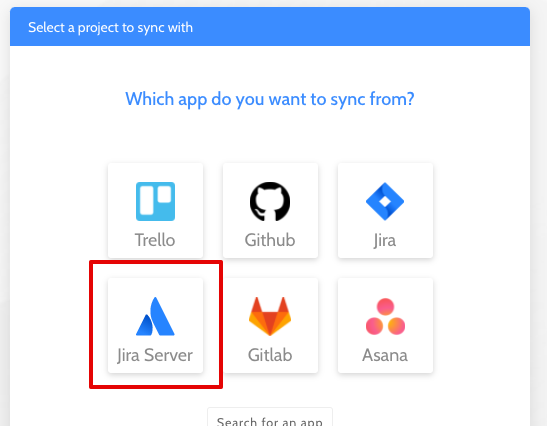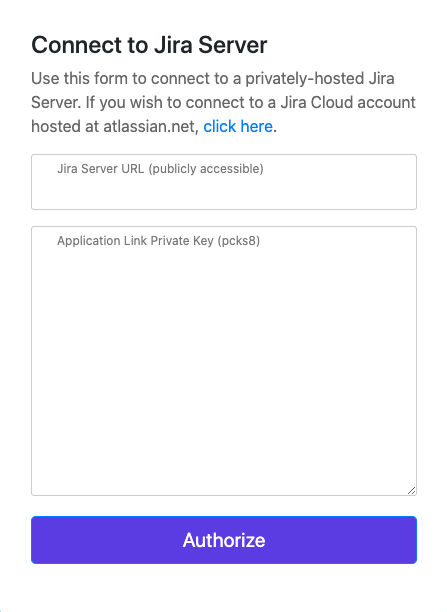Creating a Board Genius Application Link for Jira Server
To use Board Genius with your self-hosted Jira Server you need a publicly accessible Jira Server and an Application Link. Follow the steps below to create an Application Link to Board Genius.
1. For Board Genius to securely communicate with your Jira Server, we'll need to create a pair of unique security tokens. You can do this on any OS but instructions below will work on Unix/Linux flavor OSes:
openssl genrsa -out jira_server_privatekey.pem 1024 openssl req -newkey rsa:1024 -x509 -key jira_server_privatekey.pem -out jira_server_publickey.cer -days 3650 -subj "/C=US/ST=/L=/O=/CN=boardgenius.io" openssl pkcs8 -topk8 -nocrypt -in jira_server_privatekey.pem -out jira_server_privatekey.pcks8 openssl x509 -pubkey -noout -in jira_server_publickey.cer > jira_server_publickey.pem rm jira_server_publickey.cer jira_server_privatekey.pem
After this, you should have 2 files:
- A private key file in PKCS8 format: jira_server_privatekey.pcks8
- A public key file in PEM format: jira_server_publickey.pem
2. Go to Jira Administration > Applications > Application Links
 3. Enter "https://boardgenius.io" into the input and click "Create new link"
3. Enter "https://boardgenius.io" into the input and click "Create new link"
 4. You'll see "No response was received from the URL you entered - it may not be valid. Please fix the URL below, if needed, and click Continue." - this is OK. Click Continue.
4. You'll see "No response was received from the URL you entered - it may not be valid. Please fix the URL below, if needed, and click Continue." - this is OK. Click Continue.
5. File out the "Link applications" form as seen below and click Continue.

6. After clicking continue, the link should be created and you'll be taking back to the Application Links screen. Next, click the blue pencil next to the new Application Link to add authorization settings
 7. Click the "Incoming Authentication" section:
7. Click the "Incoming Authentication" section:

8. In the OAuth form, fill the following values:
Consumer Key: boardgenius